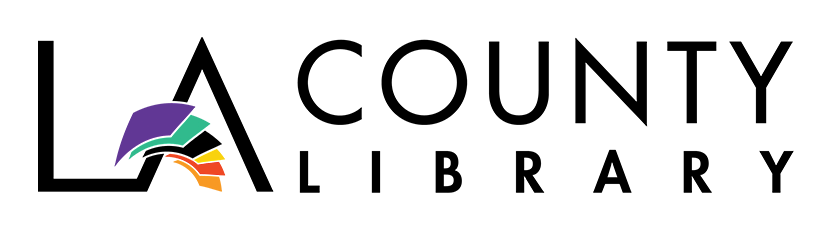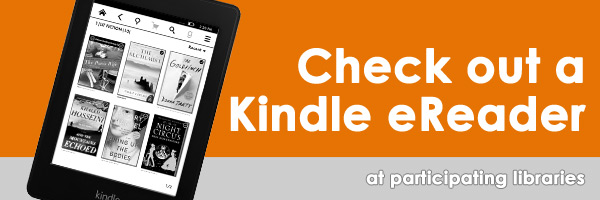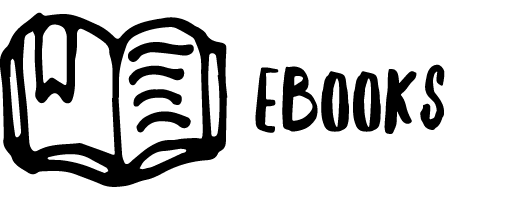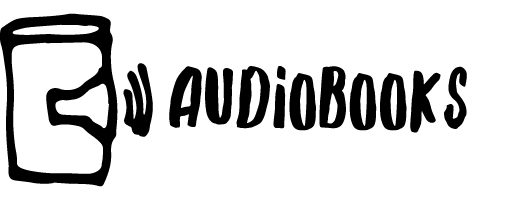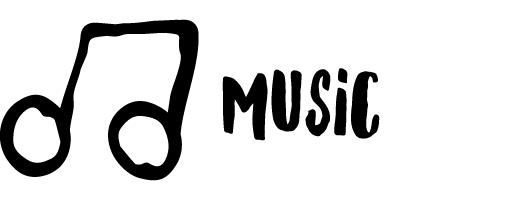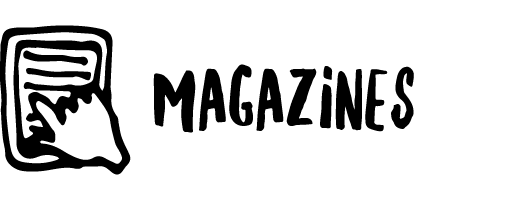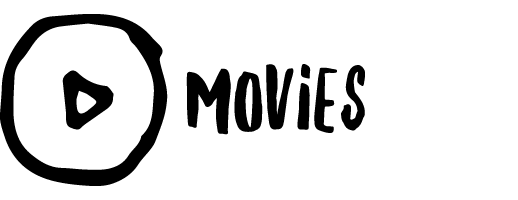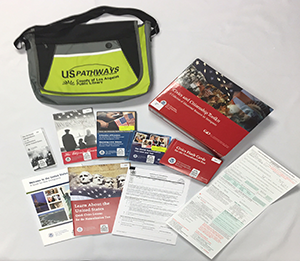Wireless Printing & Copies
Print at the Library from Wherever You Are
All customers with a library card in good standing are able to print and make copies at any library location. You can also use our wireless printing service from Smart Alec to send a print job from your laptop, tablet, or mobile device to your local library to pick up. See instructions for using SmartAlec below.
Customers receive 10 free pages each open service day — pages can be copies, prints, or a combination of each. Pages in excess of the 10 free allotted are $0.15 per page. Staff cannot selectively print individual pages from within a multi-page document, so be sure to print only the pages you want.
Before using our printing service, please read our Acceptable Use Policy.
Print from Laptop or Desktop
- Upload your document for printing.
- Pick up your document by either visiting a Print Release Station or contacting your local LA County Library location to schedule a no contact pick up.
Print from Tablet or Mobile
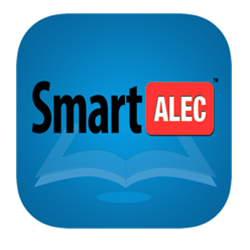 Upload your document for printing using your mobile device’s browser.
Upload your document for printing using your mobile device’s browser.
OR, Download the Smart Alec @ Your Library printing app from the iOS App Store or Google Play Store- Log in to the app with your library card number and PIN. Now, the app can accept your uploaded documents and associate them with your library account.
- To let Smart Alec use your location to find nearby libraries, click Allow.
- Pick up your document by either visiting a Print Release Station or contacting your local LA County Library location to schedule a no contact pick up.
Print from iOS Device
- Open the document you want to print and tap Action.
- Tap the Print icon.
- Pinch out or tap and hold the document to display the Action icon.
- Tap Action and select the Smart Alec app. If you don’t see Smart Alec, tap on More and select Smart Alec Print.
- Tap Send.
- Open the Smart Alec app to confirm the document is in the queue.
- Pick up your document by either visiting a Print Release Station or contacting your local LA County Library location to schedule a no contact pick up.
Print from an Android Device
- Open the document you want to print and tap More Options (3 dots in upper right corner).
- Select Print.
- Tap the drop down menu in the upper right corner.
- Select Smart Alec Printer.
- Tap the printer icon.
- Tap OK.
- Open the Smart Alec app to confirm the document is in the queue.
- Pick up your document by either visiting a Print Release Station or contacting your local LA County Library location to schedule a no contact pick up.